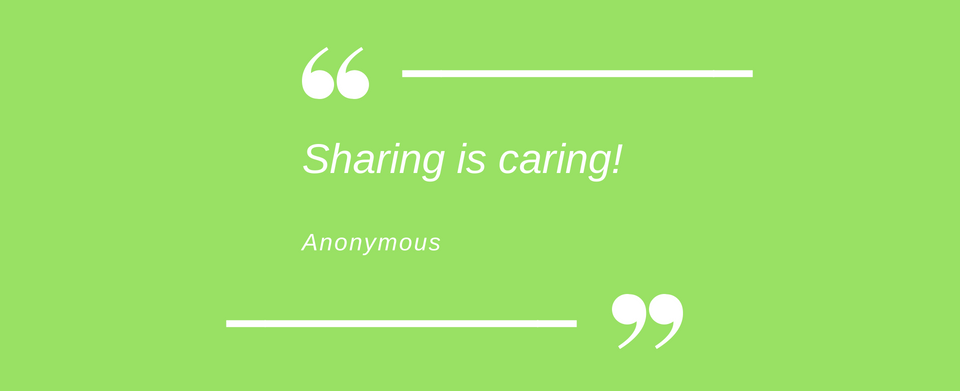
Do you need to share your client files with your colleagues? All of them? Some of them? You want them to be able to modify them or maybe not? Thanks to our Client Files Sharing Preferences, all of these options are possible. Amazing right?!
What is it?
Sometimes, you need to share your client files with your colleagues, because they will be taking over the file, replace you while you aren’t here, or maybe you just need their opinion.
Why?
Here, you will be able to choose the colleagues with whom you want to share your files, and give them a restricted access, so they can just look, or a full access where they will be able to edit the records you shared with them.
How?
Just follow these simple steps:
- Go to Account/Settings and select the Employees/Services tab.
- Go to Client Files and click on ‘‘Share my files with my colleagues’’.
- Read the warning message, write “I accept” and click on Continue.
- Select all your colleagues or only some of them.
- Choose the access right you want to give them: View or Edit.
And you’re good to go! 🎉 You can find more details in our Help for professionals documents on how to Share a Client File.
Additional Info
Please note that this feature also allows you to see who has access to different files. If you don’t have access to a document you need, you can ask the owner to give you the necessary permission at any time.
For whom?
The feature is available in the Free, Professional and Business plans.



